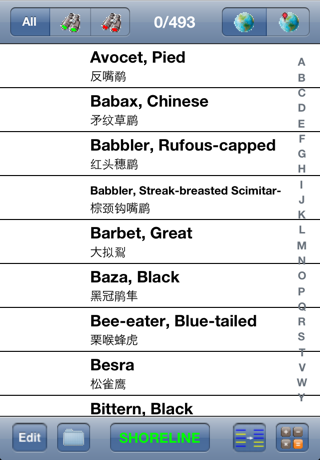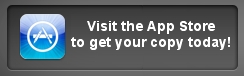Birdwatcher's Diary
![]()
iPhone • iPad • iPod Touch
and •Android
Checklist Software for Birders
Master bird lists for download
Looking for a list that isn't here? Email us and we'll see what we can do.
Note for "eBirders": eBird has strict requirements for the abbreviation you use to indicate the country and state or province for the locations you create. For the US, this means "US" (not "USA" as the country and 2-letter abbreviations for the state). For Canada ("CA"), 2-letter abbreviations for province are used. For all other countries, the state or province abbreviation must be 3-letters. You can download a complete list of the "eBird-approved abbreviations" here.
U.S. state lists |
Country lists |
Beginning with version 4.3 released May 11, 2012, international lists now include species names in English and in the local language, as shown here for the birds of Hong Kong:
|
|---|---|---|
|
|
|
Special lists for eBirders
Note: the lists of "spuhs", "slashes", forms, and hybrids are all included in the complete world list, and also all encompass the complete world. Even restricting their scope to a single country, they are all probably more extensive (by far) than will be needed by most birders. You may wish to edit the ".lst" file on your computer, deleting all the lines that you don't think you're likely to ever want to record, before installing in your copy of Birdwatcher's Diary. |
||
Butterflies Although the software is called "Birdwatcher's Diary," you can install lists of anything - butterflies, bugs, mammals, etc. Here's one example:
|
||
Downloading directly into the software on the iPhone or Android device (requires Internet access from the iPhone)
- On an iOS device, go to the Lists section of the File screen, and select Download. A list of all the lists available for download will appear; tap the one you want.
- On an Android device, tap the List selector button in the center of the bottom of the main screen, then select "Stevens Creek Software" as the source of your lists. When the list of available lists appears, tap the one you want.
Installing the list from your desktop/laptop computer via iTunes
First, click on the name of any country or region in the list above (you must do this from a desktop/laptop computer, not from the iPhone/iPod Touch/iPad).This will download to your computer a file named XXXX.ZIP. Unzip ("extract" or "unstuff") this file and you will have a file named xxxx.lst.
To install this list in your copy of Birdwatcher's Diary on the iPhone, plug your iPhone in to your computer. Now in iTunes (version 9.2 or higher), when you select your iPhone on the left (under "Devices"), and then select the Apps tab on the top of the screen, on the bottom portion of the screen you'll see a section entitled "File Sharing" (you'll probably need to scroll down).
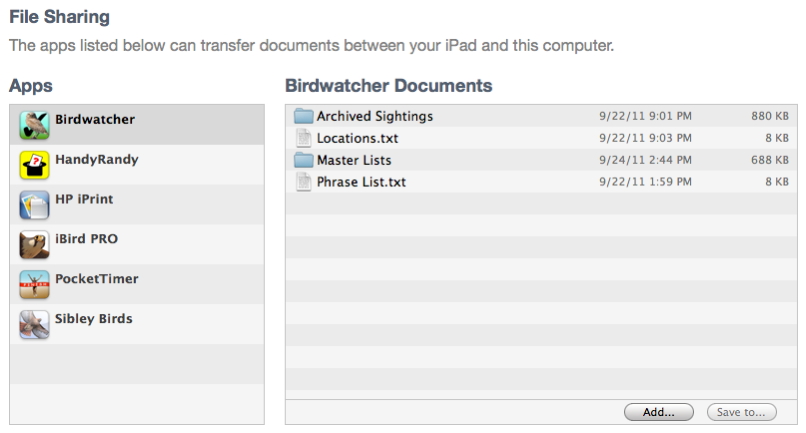
On the left will be a list of applications which support file sharing; Birdwatcher's Diary (labelled "Birdwatcher") will be one of them. Select Birdwatcher and then tap the Add button at the bottom. Select the XXXX.lst file from your computer, and the file is downloaded into the iPhone. If you are running Birdwatcher's Diary at the time, exit it and restart it so the software will know about the new master list file (which it will rename as XXXX.txt and move into the Master Lists folder). The new list will now appear in the list of possible master lists on the Recall Lists screen. If the list does not appear, you need to "kill" the app ("really" exit it) and then restart it. To do this, double-tap the "Home" button on the iPhone. Hold you finger down on the Birdwatcher icon on the bottom row until it wiggles, and then tap the red minus sign that appears on it (this is how you "kill" any app). Tap the Home button twice again, and now restart the app.
If you create your own .lst file to install in this way, it should be a simple text file, with one species per line, and one, two, or three items on each line, separated by tabs. So either just the name of the species, the name and the code, or the name, code, and note. If the file contains any "special" characters (characters with accent marks or in non-Latin alphabets), it should be a UTF-8 encoded file (see this page if you don't know what that means or how to create such a file).
Don't have a copy of the software yet?